Wordpress / WooCommerce
Integrate InviteReferrals App with Wordpress / WooCommerce
WordPress is a powerful tool that enables you to build great websites. The WordPress plugins are the apps that allow you to add new features and functionalities to your WordPress site. Also, these plugins are small software apps that integrate and run on the top of your WordPress software. It enables you to create any kind of website with WordPress
For example - You can begin an online store with WordPress using the Woocommerce plugin or start a coupon website. Read this article to know how to integrate WordPress with InviteReferrals and run a referral program on your site. In order to do so, you first require to integrate InviteReferrals with WordPress.
How to integrate InviteReferrals with Wordpress:
As stated above, WordPress integration is done through the WordPress plugins which are written in the PHP programming language and integrate seamlessly with WordPress. They make it far more flexible and easier for the users to add features to their website without any requirement of coding skills or knowledge.
Wordpress Integration:
1. Install App
- Log in to the WordPress account and enter the credentials to begin the process.
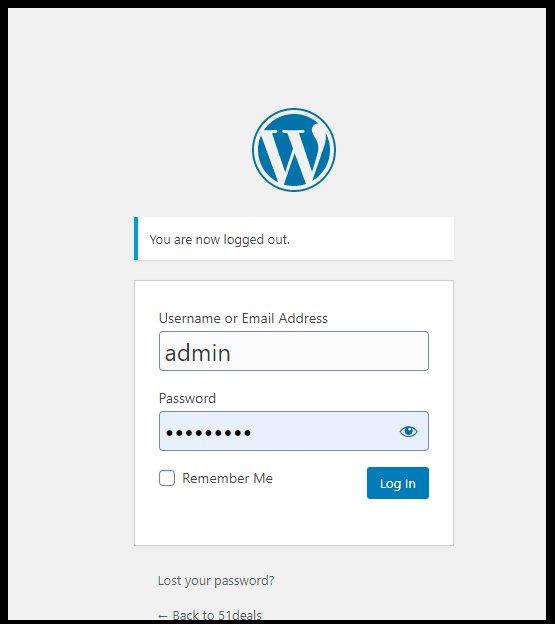
- As you are redirected to the WordPress dashboard, you can view the PLUGINS option on the left side navigation bar of the dashboard. Tap on it to “ADD NEW PLUGINS".
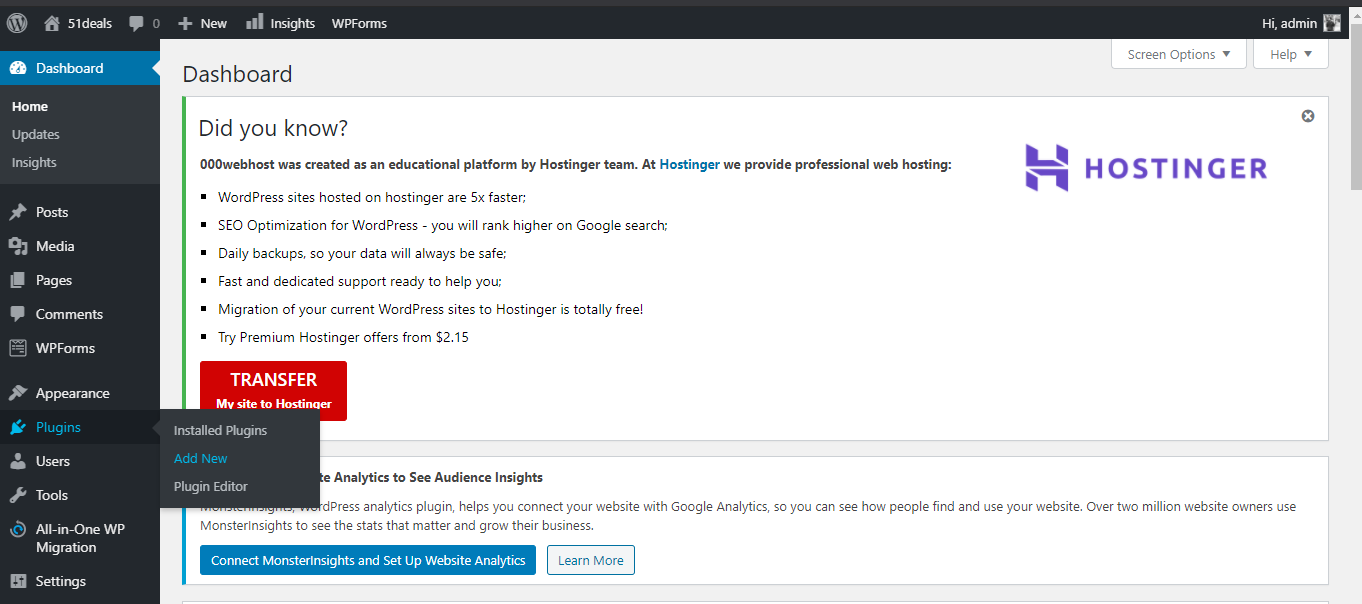
- Click on to the ADD NEW PLUGIN to install the InviteReferrals
CUSTOMER REFERRAL PROGRAM. Go to the SEARCH PLUGINS bar on the right side of the dashboard.
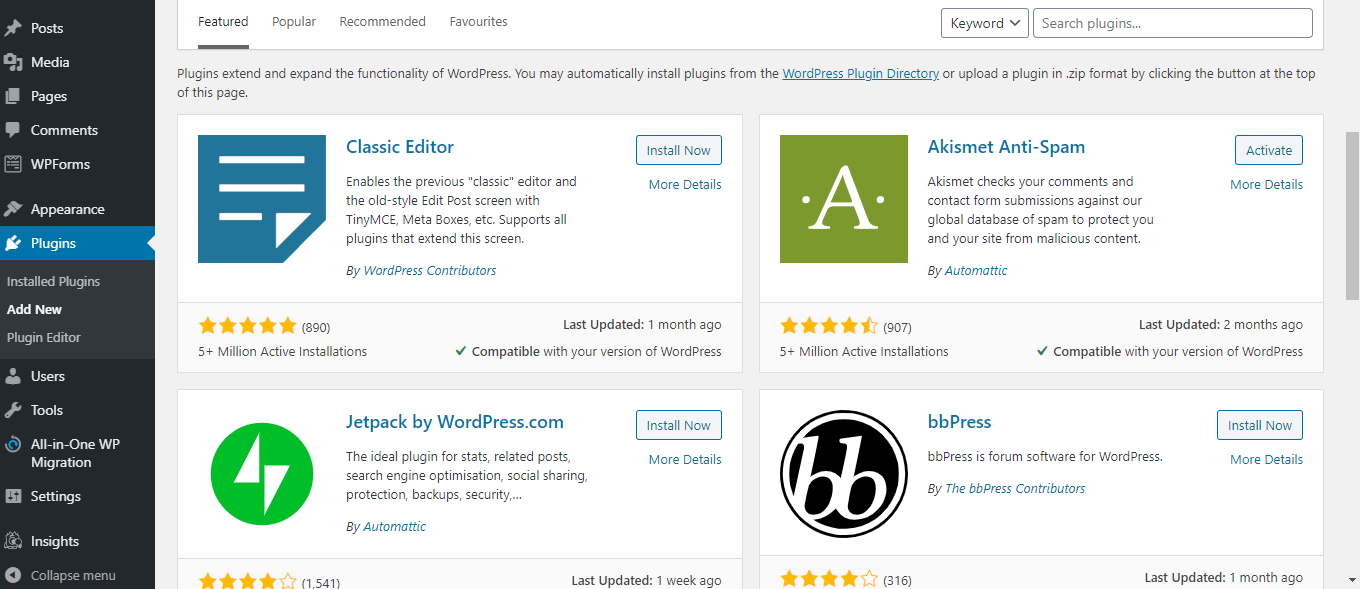
- Search for the InviteReferrals in the search bar near the Keyword option and you are good to go!
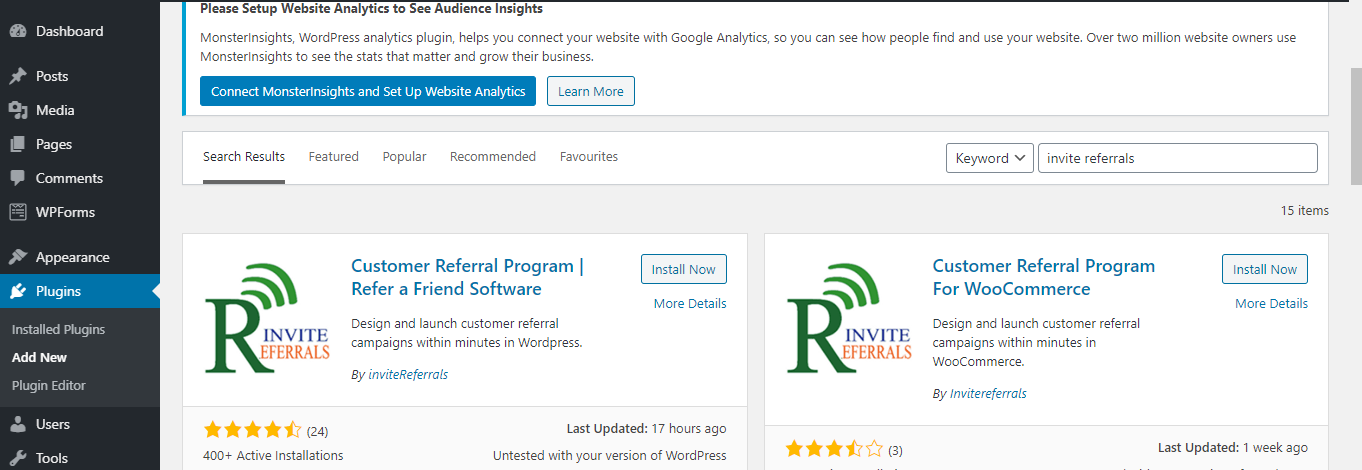
- You can view here the InviteReferrals “Customer referral Program” Refer a friend software and Customer referral program for Woocommerce. You need to install and activate the WordPress plugin to integrate with InviteReferrals to later on run the referral programs on your site. In order to do so click on the “INSTALL NOW” button. As you click on the install button. You will be redirected to the below page.
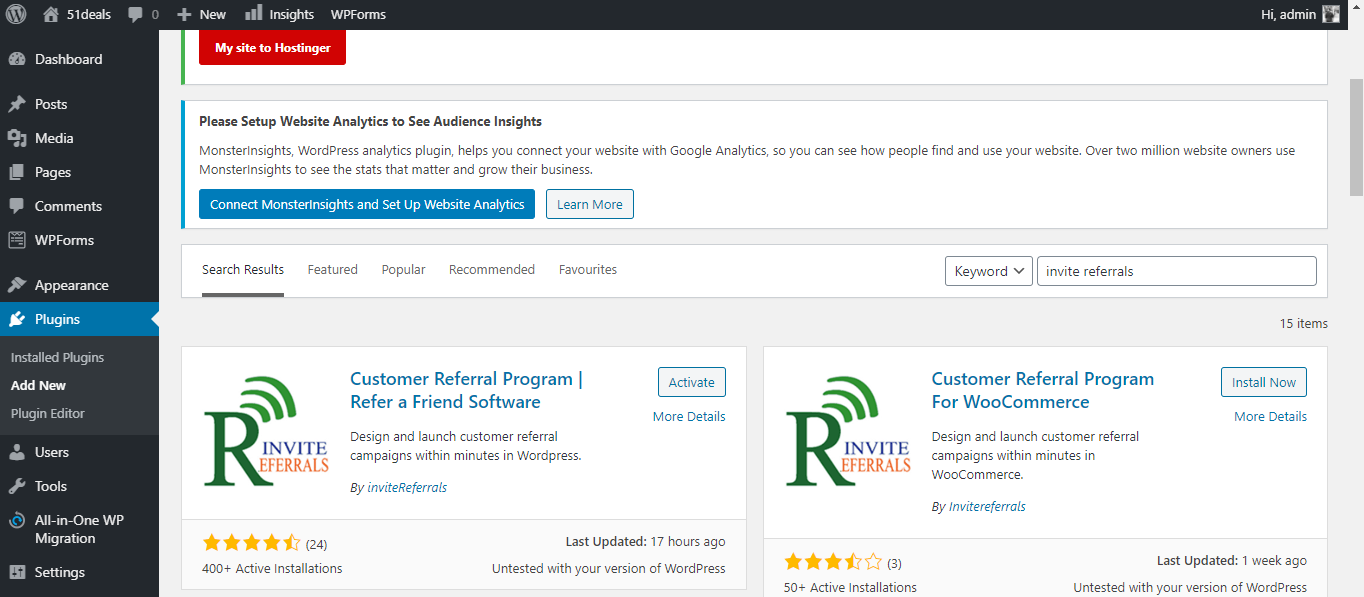
Note:
We are first installing and activating the “Refer a Friend Software”, read later for the Customer referral program for Woocommerce.*
- Once you click on the install and activate button, You will be redirected to the below page. You can view here the installed plugin of “refer a friend software”.
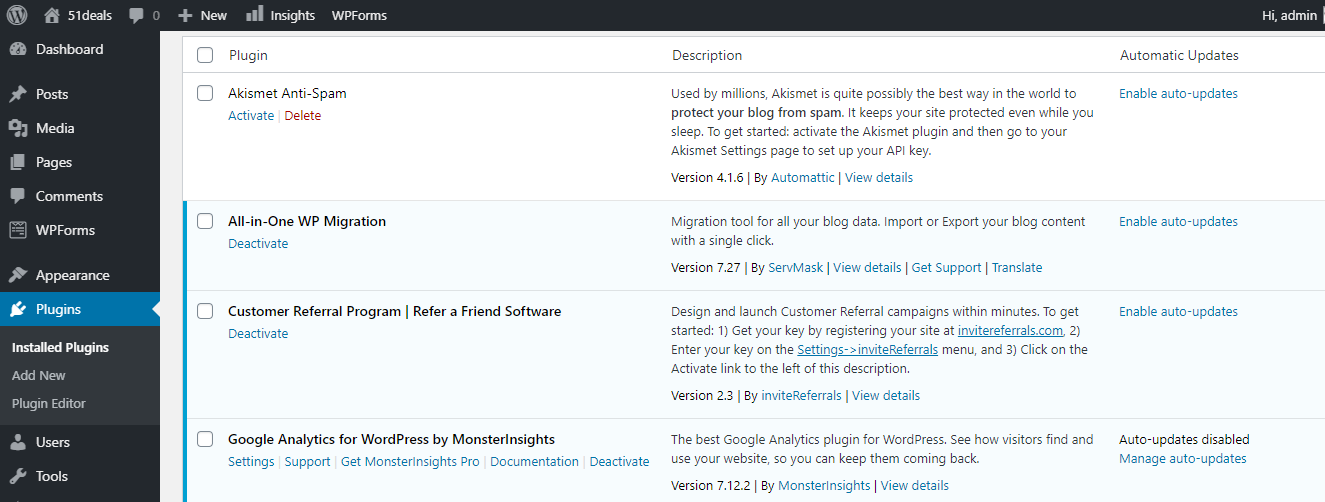
- Next, click on the Settings>InviteReferrals link to enter the Brand ID and the encrypted key which you require to integrate with InviteReferrals.
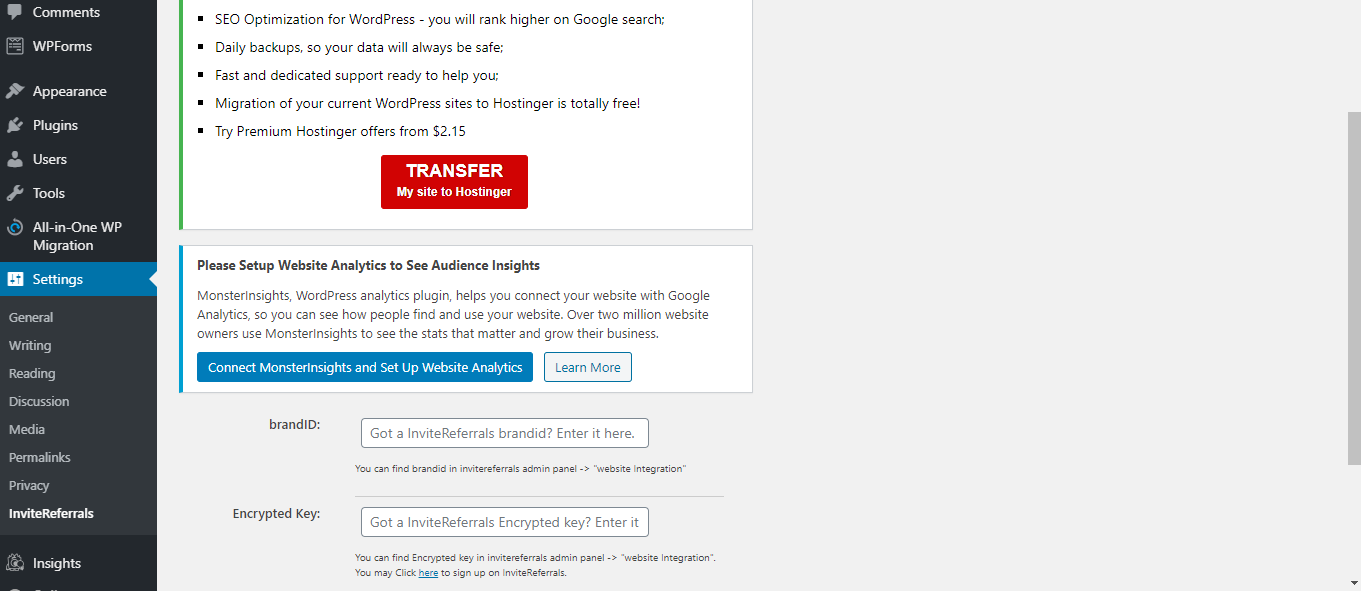
- Refer to the below image for the credentials :
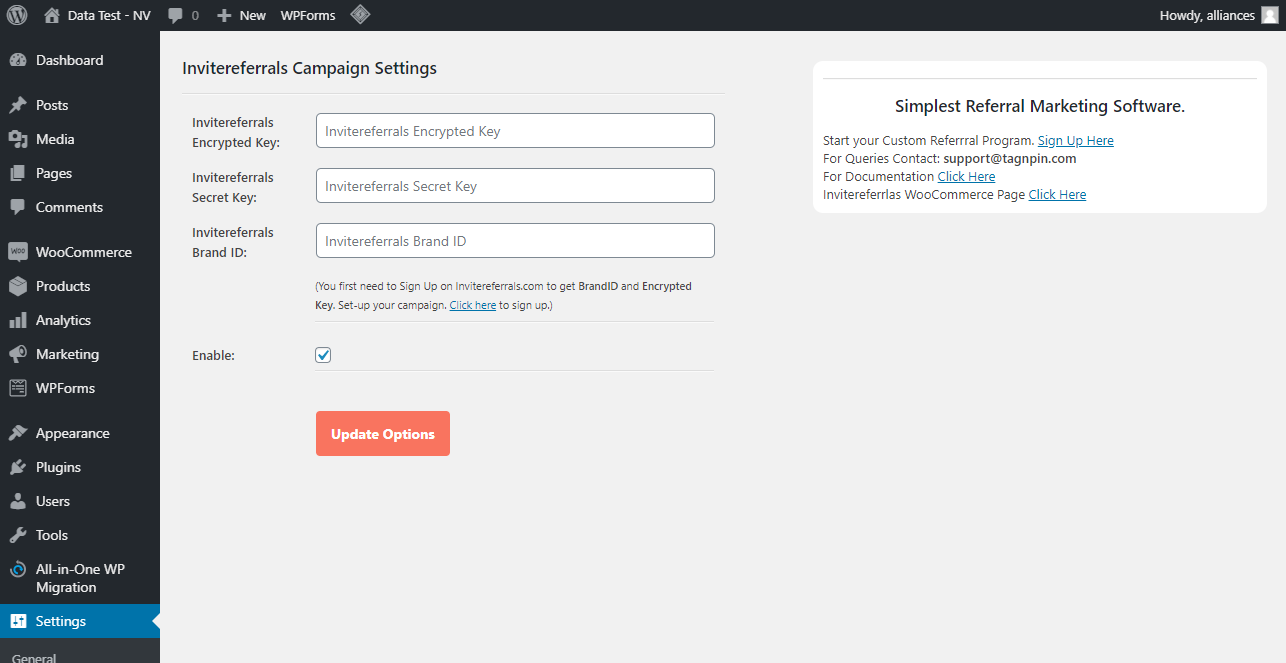
Note:
You can find the encrypted key and brand id by directly signing up from the WordPress dashboard.
- You need to sign up into the InviteReferrals account to attain the credentials for the brand ID and encrypted key. Go to the InviteReferrals Dashboard> NotifyVisitors.com> Integration to copy the brand id and encryption key.
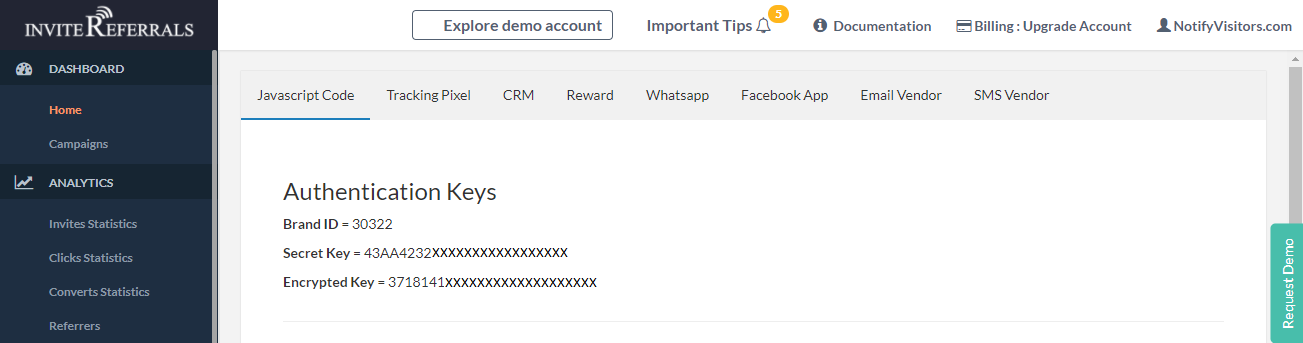
- Enter the credentials in the WordPress dashboard to conclude the integration process. Click on the checkbox ENABLE option below the encrypted key to run a referral program on your site.
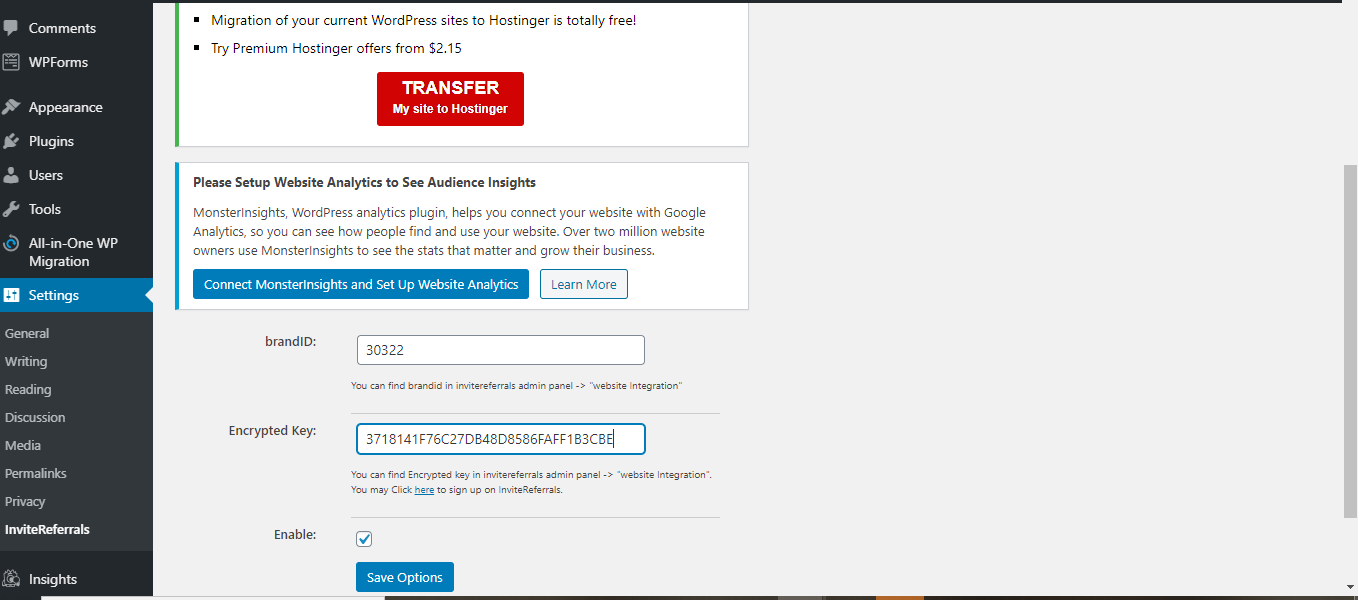
- Click on the SAVE OPTIONS button. Now, you can run a referral and loyalty programs on your site as the WordPress plugin has been installed on your site.
2. Create Campaigns
- Next navigate to the NotifyVisitors dashboard> Campaigns > Create campaigns in order to create any campaign.
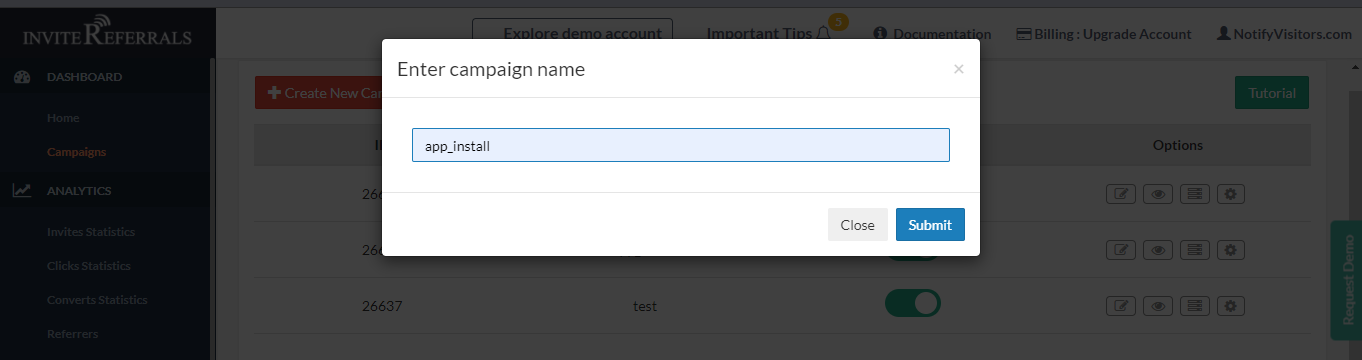
How to run a Customer Referral Program for WooCommerce:
WooCommerce is the world's most -popular open-source e-commerce software. You can create and run campaigns such as referral programs for your e-commerce store.
We can use only one plugin at a time and can track sales automatically in Woocommerce Plugin.
WooCommerce Integration:
1. Install App
- Search for the InviteReferrals plugin in the SEARCH BAR and you can find the CUSTOMER REFERRAL PROGRAM FOR WOOCOMMERCE.
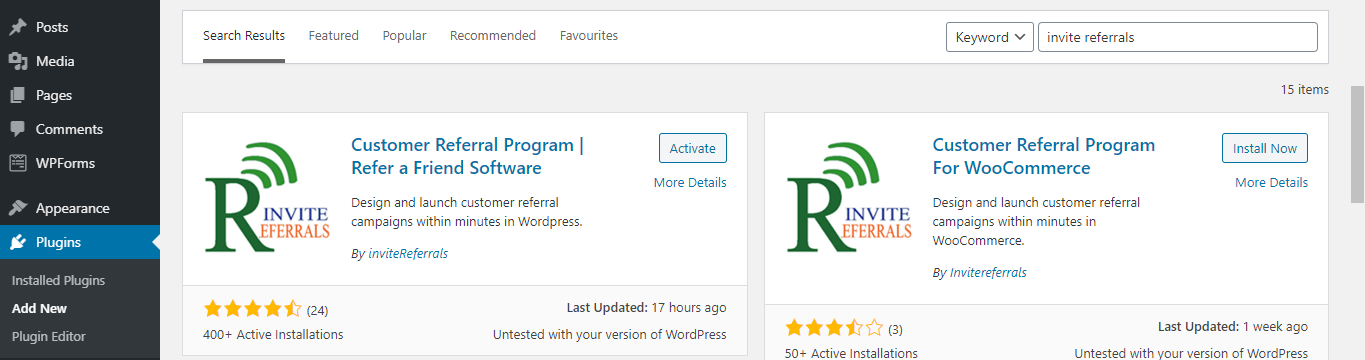
- Click on the “Install Now” button and activate the WordPress plugin to integrate with the InviteReferrals and, later on, run the referral programs on your site. Also, you can track the conversions on your programs which we will discuss later in the article.
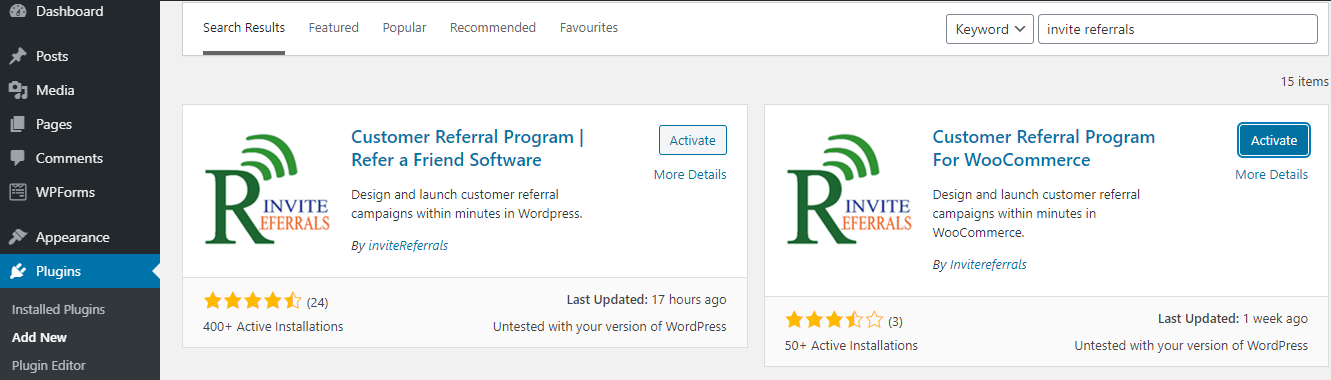
- Once you activate the plugin you will be redirected to the below page.

- Refer to the below image for the navigation :

- Next, click on the settings>InviteReferrals link to integrate InviteReferrals with WordPress. In order to do so, you require the brand iD and Encryption key.
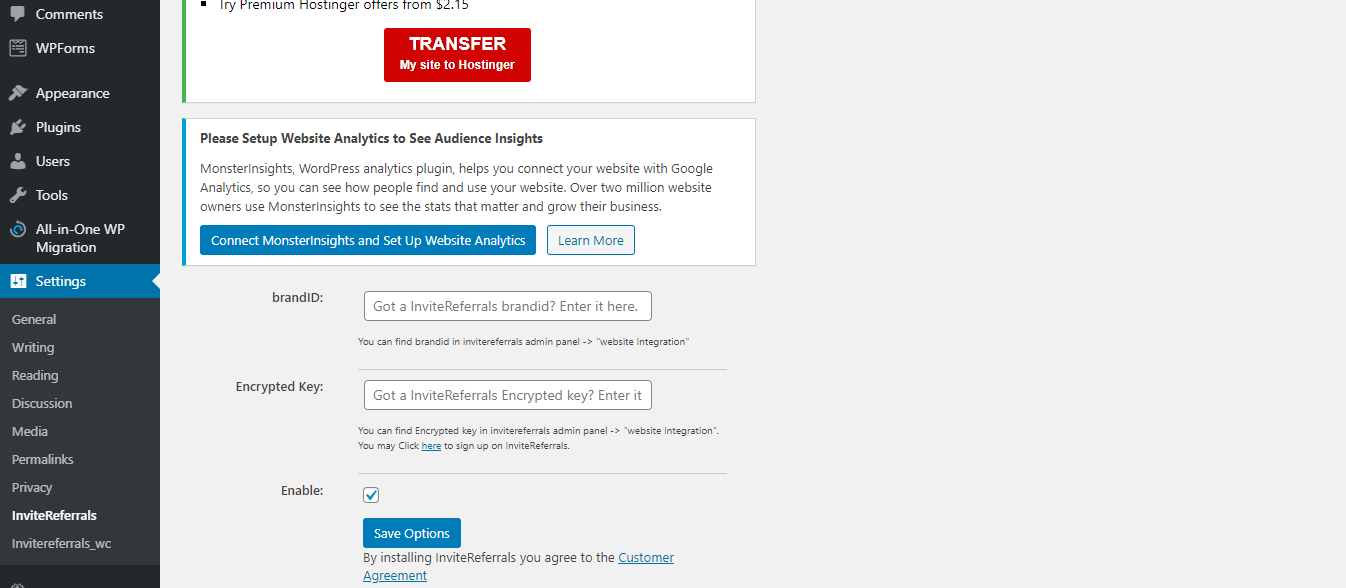
- Navigate to the IR dashboard> NotifyVisitors.com > Integration to get the credentials for the same.
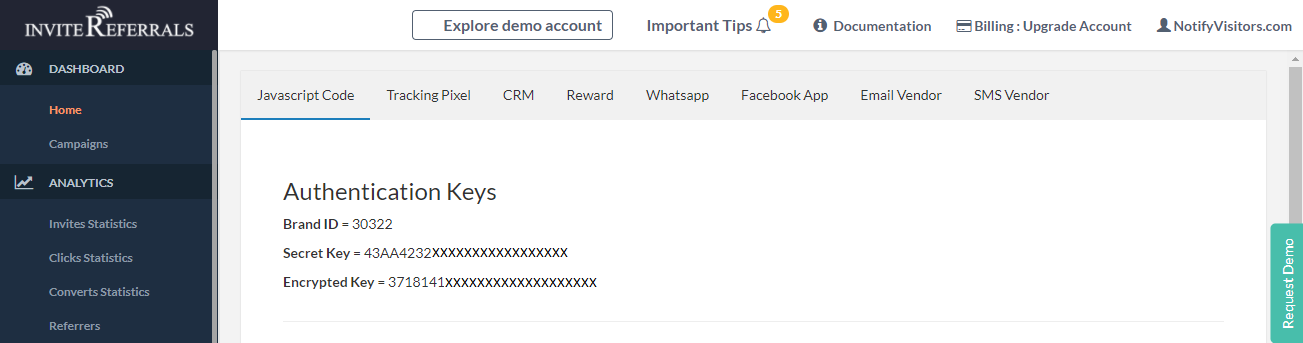
- Enter the credentials and encrypt to complete the integration process. Click on the checkbox Enable option to run the InviteReferral program for Woocommerce on your site.
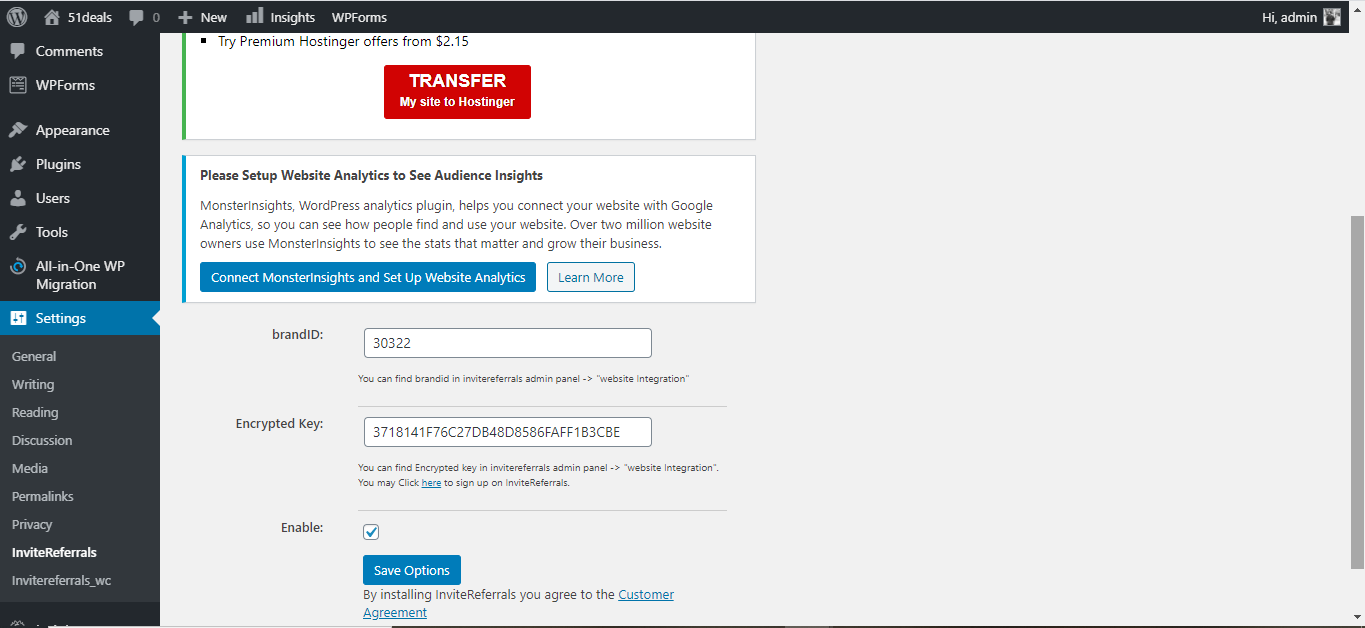
- Click on the SAVE OPTIONS button. Now, you can run a referral program for Woocommerce on your site as the WordPress plugin has been installed on your site.
2. Create Campaigns
- Next navigate to the IR dashboard> Campaigns > Create campaigns in order to create any campaign.
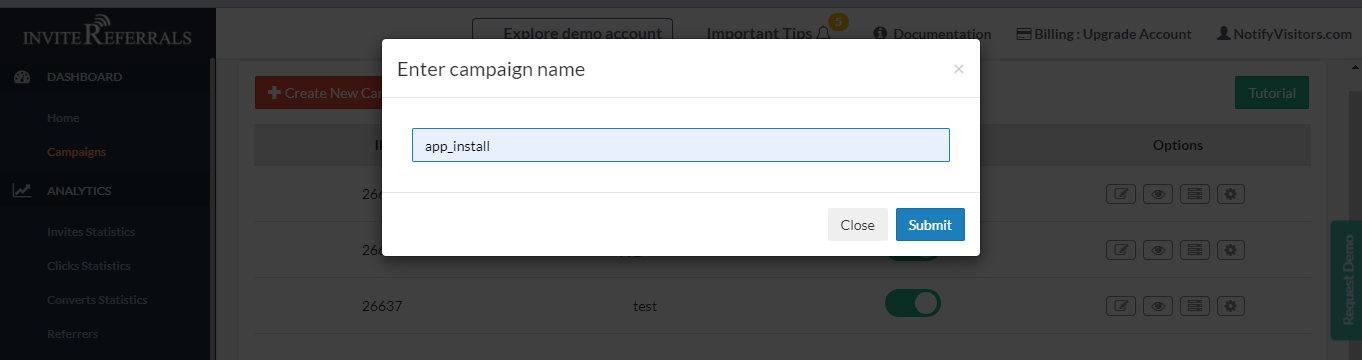
- You can create campaigns and track conversions on your referral campaigns. Click on the submit button and you will be redirected to the basic settings page.
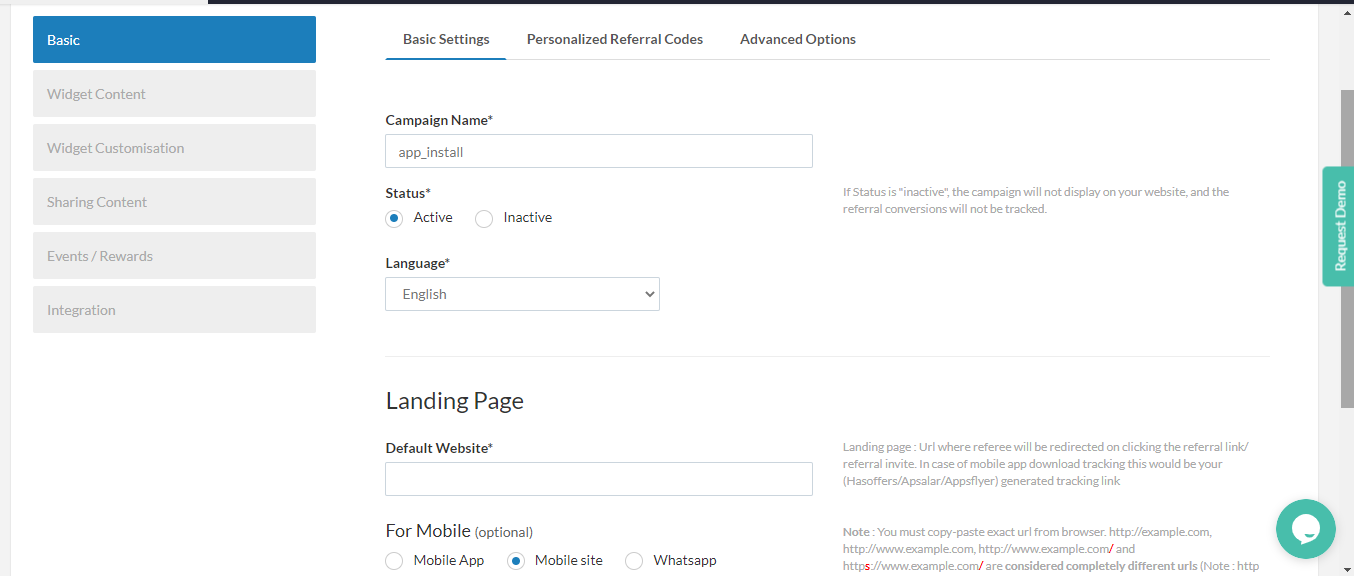
- You can track the conversions for your campaigns by putting the link of your website in the Default website option of the Landing page section.
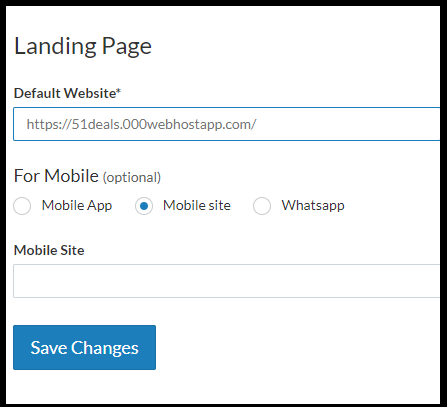
- Click on save changes and you are done with the process of tracking the sales conversion.
Feel free to contact us at [email protected] if you need further help. We're only an email away!
Updated over 4 years ago
