Deep Link And App Universal Link Settings
Deep Link Configuration
Whenever a referral link is shared with the user & the user clicks on that link, then the link will redirect first to the default browser & then it will redirect to your app or App Store link or web link as per the scenario.
A Deep Link is a link that redirects to a specific destination within an app. OneLink operates as a ‘bridge’ between the advertisement and the mobile app. It can launch the app and provide the mobile developer with the data required to personalize the user experience.
From the App
Add the following function in your AppDelegate file. openURL function that will check the deep linking and open your app from URL Scheme and continueUserActivity() function that will check the deep linking and open your app from App Universal Link.
func application(_ app: UIApplication, open url: URL, options: [UIApplication.OpenURLOptionsKey : Any] = [:]) -> Bool {
InviteReferrals.sharedInstance().openUrl(with: url)
return true
}
func application(_ application: UIApplication, continue userActivity: NSUserActivity, restorationHandler: @escaping ([UIUserActivityRestoring]?) -> Void) -> Bool {
InviteReferrals.sharedInstance().continueUserActivity(with: userActivity)
return true
}
-(BOOL)application:(UIApplication *)app openURL:(NSURL *)url options:(NSDictionary<UIApplicationOpenURLOptionsKey,id> *)options {
[[InviteReferrals sharedInstance] openUrlWithUrl: url];
return nil;
}
-(BOOL)application:(UIApplication *)application continueUserActivity:(NSUserActivity *)userActivity restorationHandler:(void (^)(NSArray<id<UIUserActivityRestoring>> * _Nullable))restorationHandler {
[[InviteReferrals sharedInstance] continueUserActivityWith: userActivity];
return YES;
}
From the IR Dashboard
Configure the above setting in the IR Dashboard at
Your Campaign → Referral Link → Settings → For Mobile → Mobile App
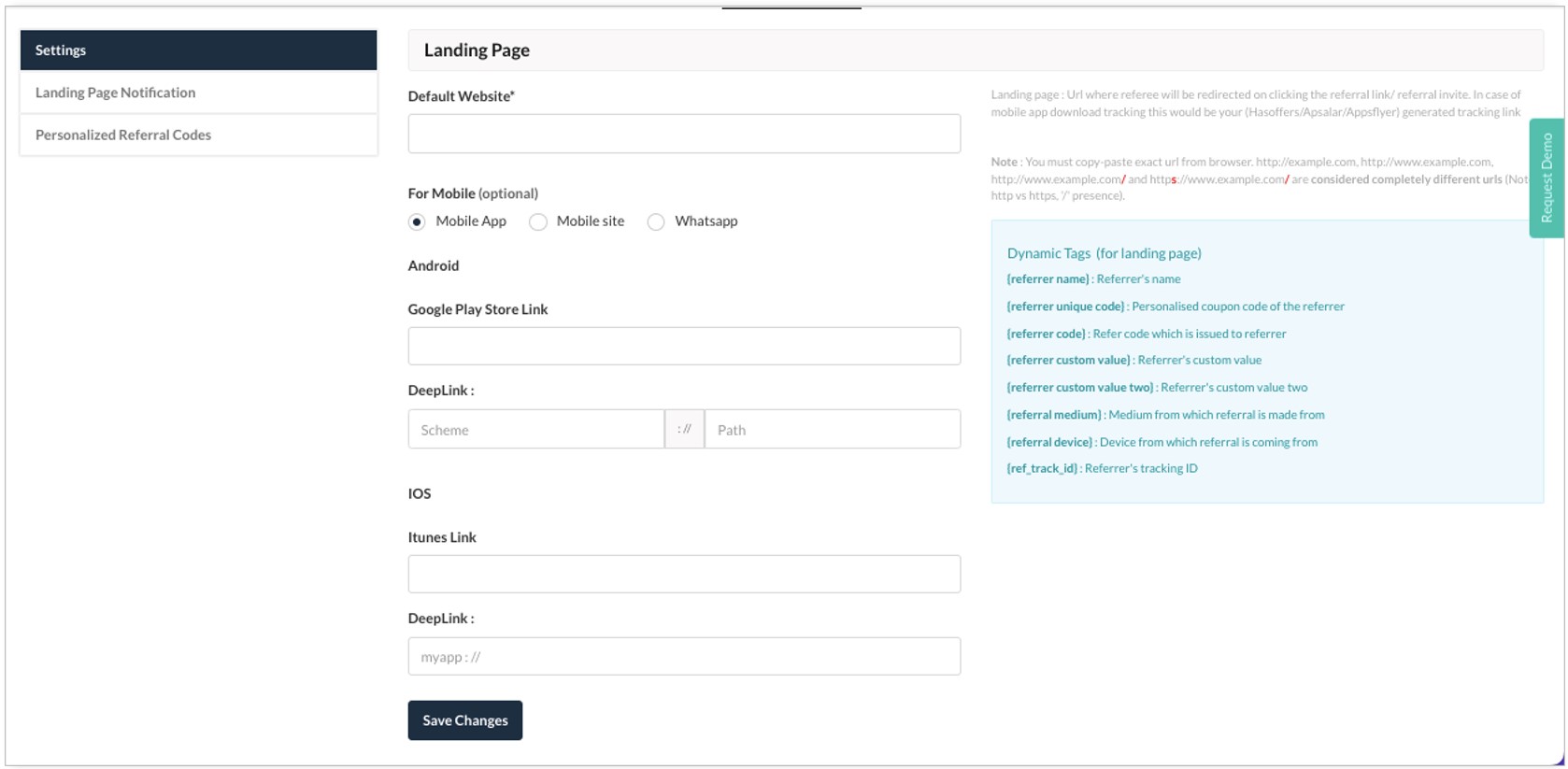
Here is an example of the setting mentioned above: -
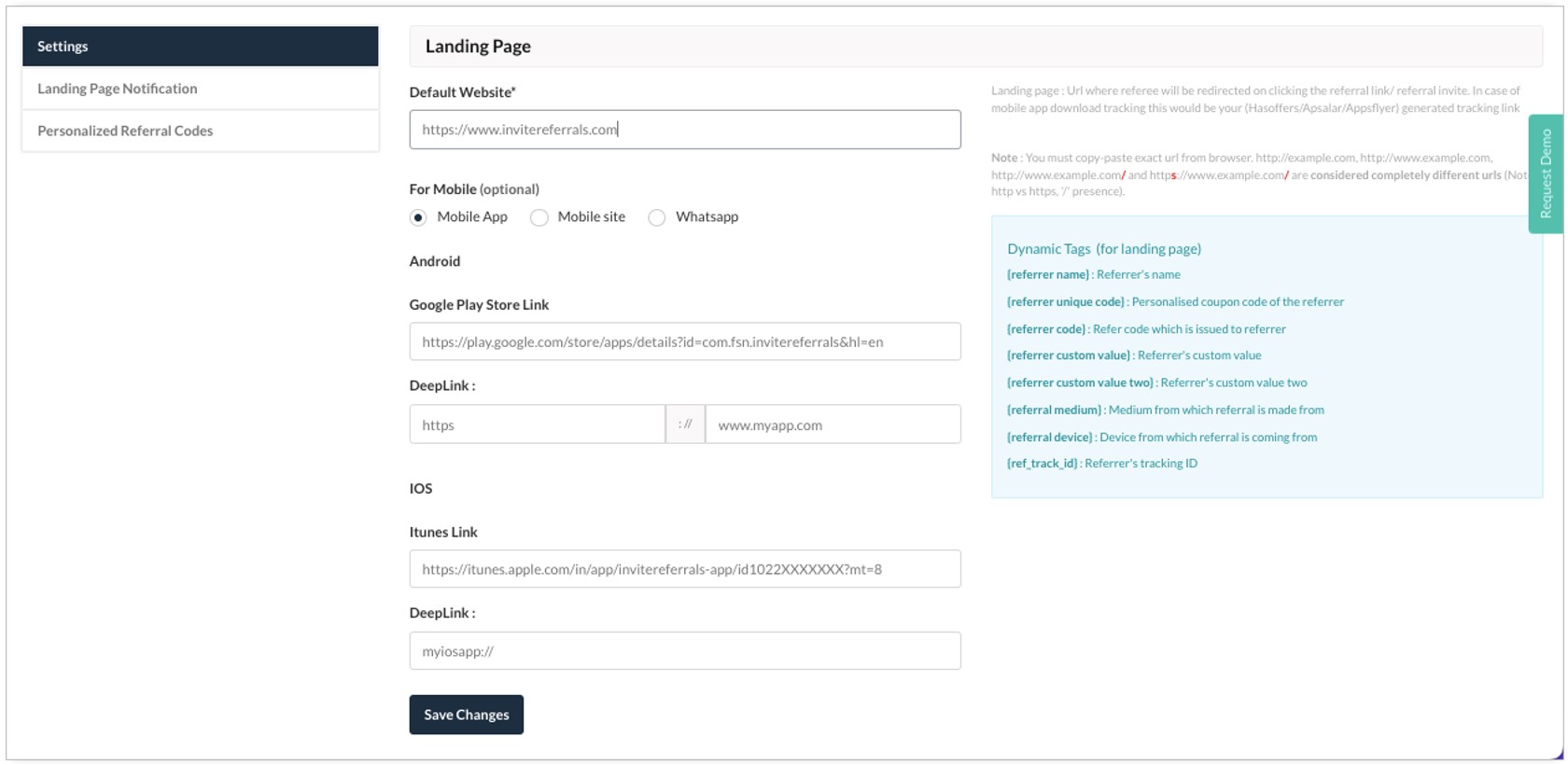
App Universal Link Configuration
How It Works
When user-A shares a referral link with user-B through Whatsapp, SMS etc. and user-B clicks on that referral link then redirection will vary as per the following cases: -
-
If user-B has already installed the App, then instead of opening the web browser the referral link will directly open the App.
-
If user-B has not installed the app, then the referral link will redirect user-B to the App Store.
Configurations
From the IR Dashboard
Login to IR Dashboard with your credentials & go to Settings >>> App Universal Link
To configure InviteReferrals App Universal Link Go to your InviteReferral Dashboard and follow the App Universal link Setup Guide from documentation Under Setup Guide Section (i.e. InviteReferral App Universal Link Setup Guide).
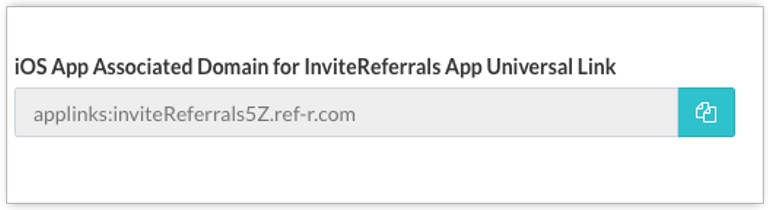
From the App
Go to Signing & Capabilities Tab If “Associated Domains” is not already added. Next, click on the + symbol on the left corner of this tab and add Associated Domains. Now, click + sign under “Associated Domains” to add a new associated domain and here copy and paste the value for Your Associated Domain value given in the InviteReferral App Universal Link Setup Guide.
Paste the above value in your App as shown in the Image below.
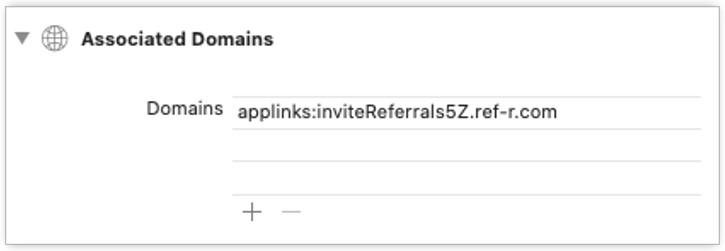
Set Language
If your App supports multiple languages then you need to select language manually from your app. Once done you can also translate the InviteReferrals Screen Data by passing the current language Code in the following method.
InviteReferrals.sharedInstance().setLocalizationLanguage("vi")
// For Vietnamese pass the language code of this language (i.e. vi)
[[InviteReferrals sharedInstance] setLocalizationLanguage: @"vi"];
// For Vietnamese pass the language code of this language (i.e. vi)
Updated over 2 years ago
