App Universal Link
HOW TO REDIRECT USERS TO YOUR APPS :
Invitereferrals is a marketing software solution that allows you to create referral programs to reward the referrals and in turn enhance your customer base. You can create referral programs and run it on different platforms such as websites, mobile apps, emails, and Facebook.
Considering the increasing usage of mobile apps, you can engage referrals and redirect them directly towards your apps for maximum engagement. But how? Invitereferrals gives you a simple App Universal Link setting feature to redirect users to your android and ios apps via the referral link.
Suppose any user receives the referral link on any of the social media platforms, he can be redirected to your android or ios apps through the App Universal Link settings. Read further to know how to configure the App Universal Link settings for android and ios apps configuration.
APP UNIVERSAL LINK SETTINGS FOR ANDROID CONFIGURATION :
- Navigate to the InviteReferrals dashboard > App Universal Link settings.
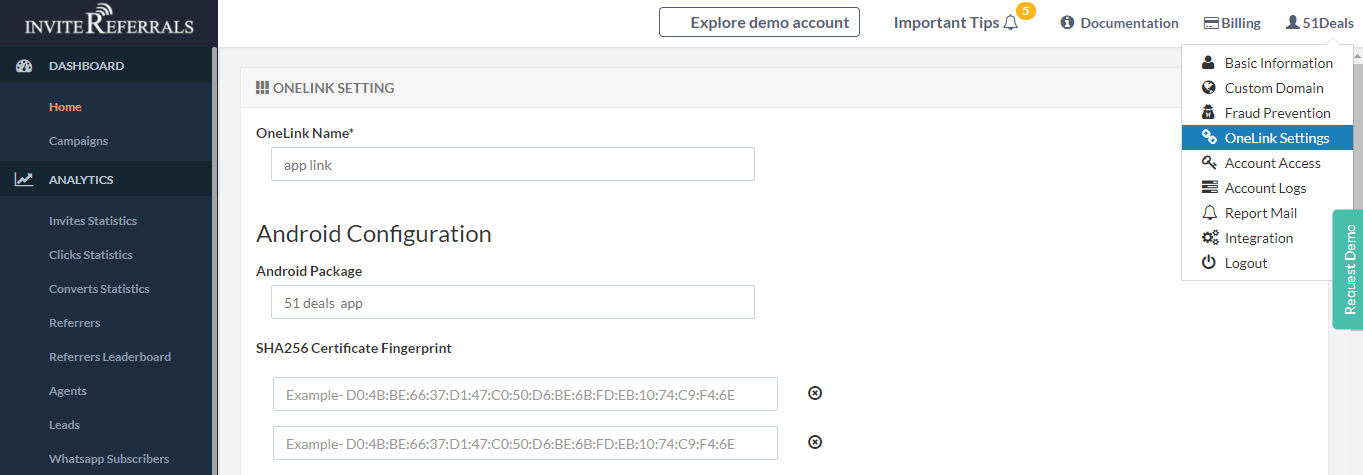
- Once you click APP UNIVERSAL LINK SETTINGS, define the variables of the same :
App Universal Link name : Specify here your application link through which you can redirect users to specific content in your app.
Android package: It is the package file format used by your android operating system.
SHA256 Certificate fingerprint: Specify here the android signing keys credentials.
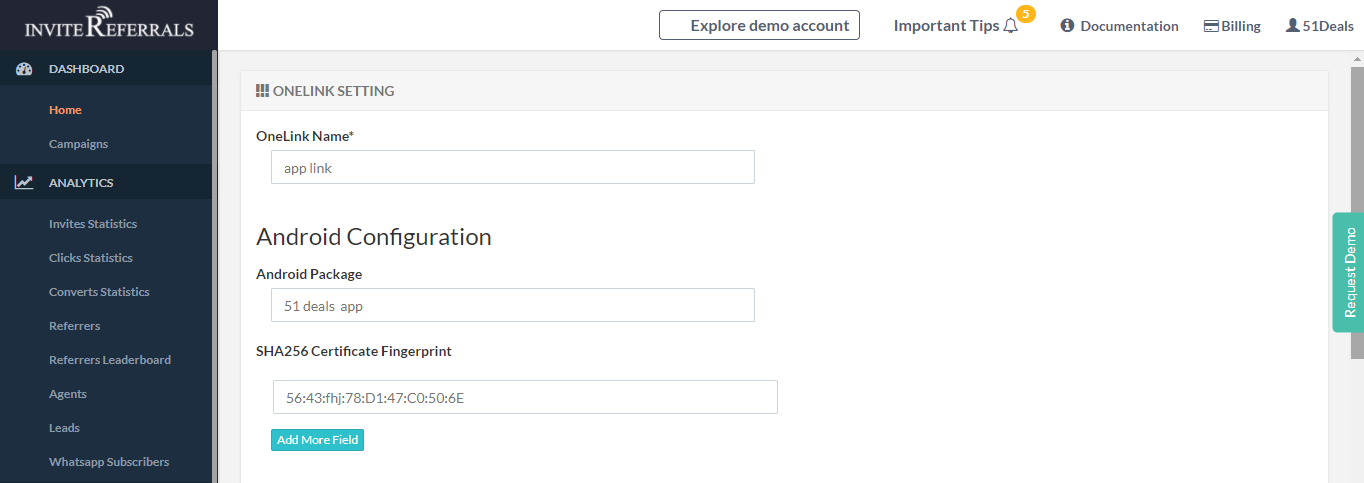
Note!
You can add more fields for the android signing keys.
- Once you fill in all the above credentials, click on Update settings. You will get the code that you are required to put in your android manifest file. Simply, copy and paste the code in your android manifest file and your android app configuration is done.
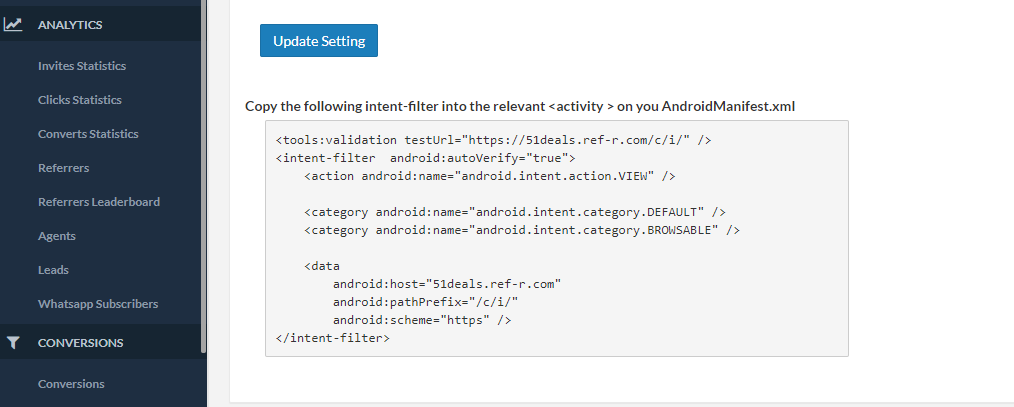
APP UNIVERSAL LINK SETTINGS FOR IOS CONFIGURATION :
- In order to redirect users to your ios apps through the referral links, you are required to enter the credentials for TeamID.app_bundleID.
TeamId : TeamID is the prefix for AppID.Get the teamID from the Apple developer account (the account from where you can upload the app on Appstore)
app_bundleID : Get the app_bundleId from the app.( the details of your app)
Click on the update settings and your ios configuration is completed through App Universal Link settings.

Note
Now Copy the value of iOS App Associated Domain for InviteReferrals Onelink (as shown in the above image) given on this page under iOS Section for the next step inside your App.
IMPORTANT
before proceeding further to test this in your app make sure to add the App end configuration setting to enable App Universal Link in your app as described in your App Integration Documentation with respect to the SDK you are using in your app.
Updated over 4 years ago
