Getting Started
This documentation will help you get started with InviteReferrals iOS SDK and will cover quick integration steps to start your referral program set up in the IOS app. Let's get started!
To complete the integration, you need to refer to our iOS SDK documentation. Moreover, under the Integration section, you have to complete at least the first 5 steps that are mentioned below.
- Configure your info.plist
- Import InviteReferrals SDK into your Project
- Import Header File
- Initialize the SDK
- Configure App Universal Link (DeepLink)
Step 2 - Campaign Setup In Dashboard
In the second step, you need to set up a campaign in the InviteReferrals Dashboard. If you have already created a campaign, you can use the same. No need to create a separate campaign for iOS.
Now, to create a campaign, Navigate to InviteReferrals Dashboard> Campaign.
Here, you need to follow a few steps that involve themes, referral links, rewards, messages, integration and other settings to set up a campaign. Once you are done with these steps, your campaign is ready.
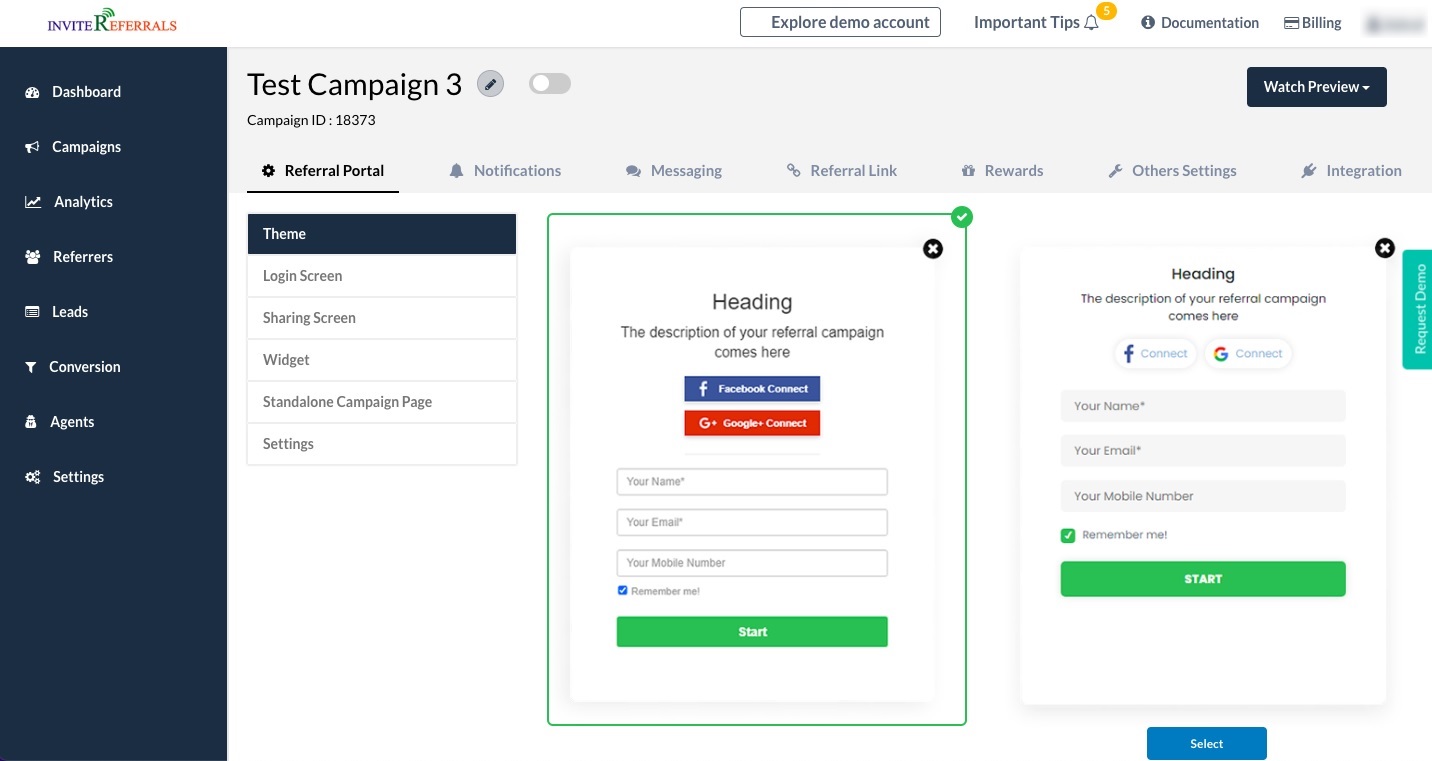
After completing the Step 1 and 2, you need to integrate your campaign with your IOS app so that the same campaign screen starts reflecting on your IOS app and lets your user refer to their friends by sharing their referral link. To know more about the referral screen, have a look at the Campaign Screen section document.
After integration and campaign setup, the next important step is the conversion tracking. Conversion tracking is crucial as it will allow you to complete your referral program setup and provide rewards to the eligible users by tracking events in your iOS App. To know more about event tracking, have a look at our Event Tracking section.
Updated over 2 years ago
